Provider OneSource (VDI) Access 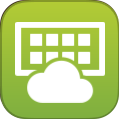
Notice:
Memorial Hermann emails are sometimes flagged as spam by the recipient's email service. If you are expecting an authentication token, you should check the spam folder for any Memorial Hermann emails and configure a filter to allow emails from noreply-IAM-ISD@memorialhermann.org.
Horizon client name change - As of December 23rd, 2024 the VMware Horizon client has been rebranded as the Omnissa Horizon client. Upgrading to version 2412 (8.14) or later will include the new branding. Core features and functionality remain the same.
Quick & Easy VDI Access with Limited Features
Using a web browser allows you to access your virtual desktop without installing software onto the device from virtually anywhere. All that is required is a HTML5 compatible browser. (Microsoft Edge, Safari, Firefox, Chrome) The HTML Client is best suited for temporary access or those tough times where you cannot install software on a machine; however, have the demand to get work done. There are several limitations to using this method outlined in the link below.
VDI Limited Web Access (printing not available)
Full Featured VDI Access
If you have not set up your personal device to use VDI please follow the steps below to download and begin to use. More information on using OneSource is located in the Instructions PDF found in the menu above.
To get Started follow the directions below (for Windows)
- Download correct version. Link below.
- Install VMware Horizon View Client. Choose all default options when prompted by the installer.
- Restart Your computer when prompted.
- Open the VMware app by double clicking on the icon on your desktop.
- Type the server address: vdi.memorialhermann.org and give the server a name
- Right click on the added server and click Auto Launch. This will remove a step for all your subsequent logons.
- Type your MH username and password.
- Right click and go to settings on the OneSource application.
- Click Auto Launch and OK.
-
Double click on OneSource Application and start working.
Download Links
Minimum Requirements: Windows 7 - Edge, Apple MacOS 10.9
Please contact the Physician Support Center at 713-704 DOCS (3627) with any questions.